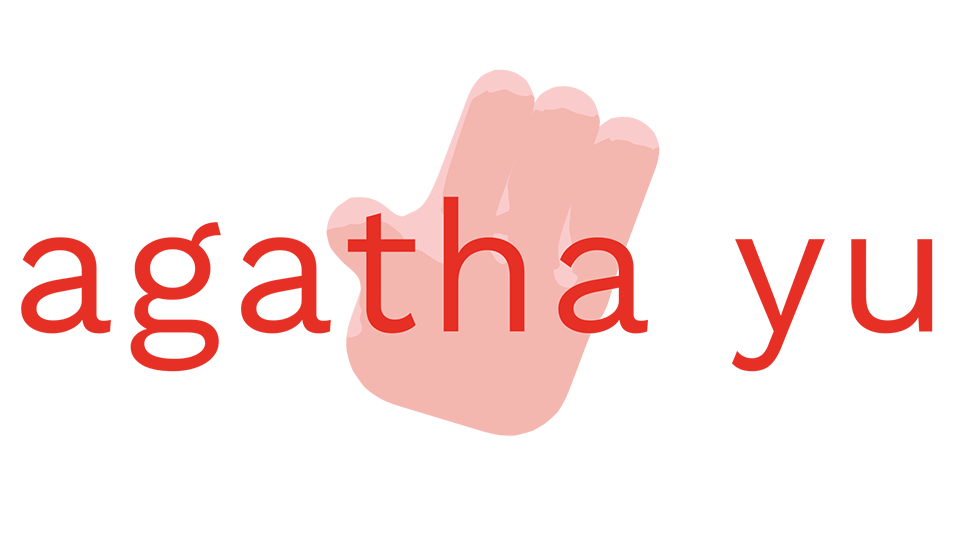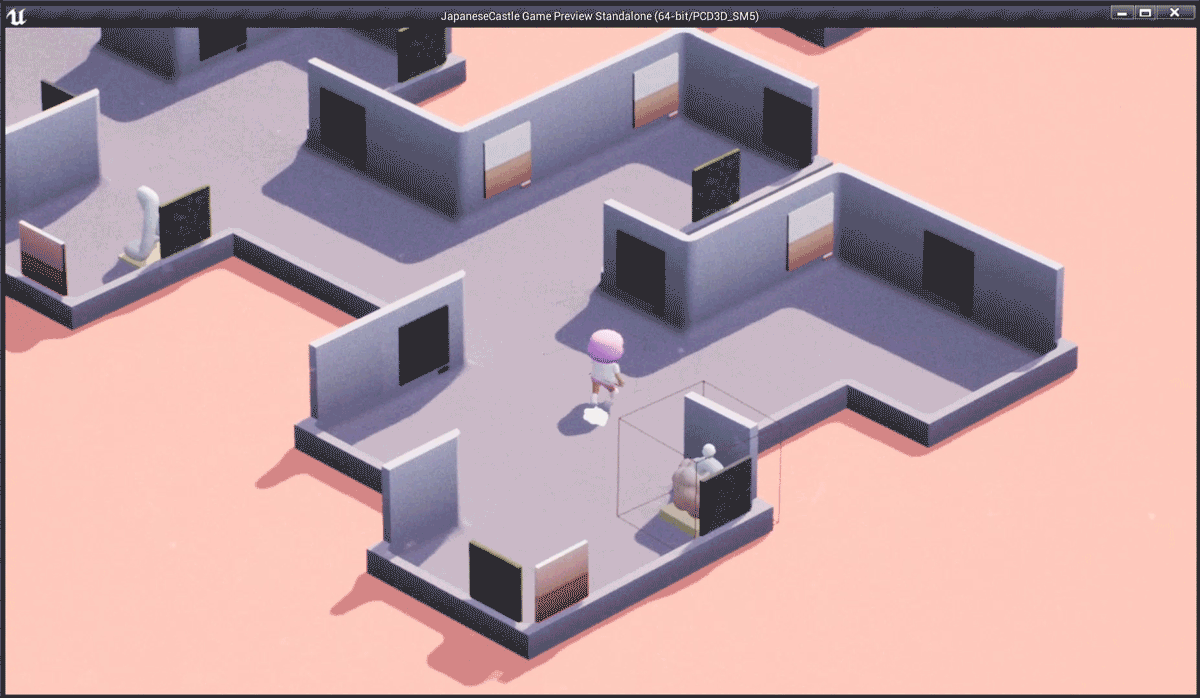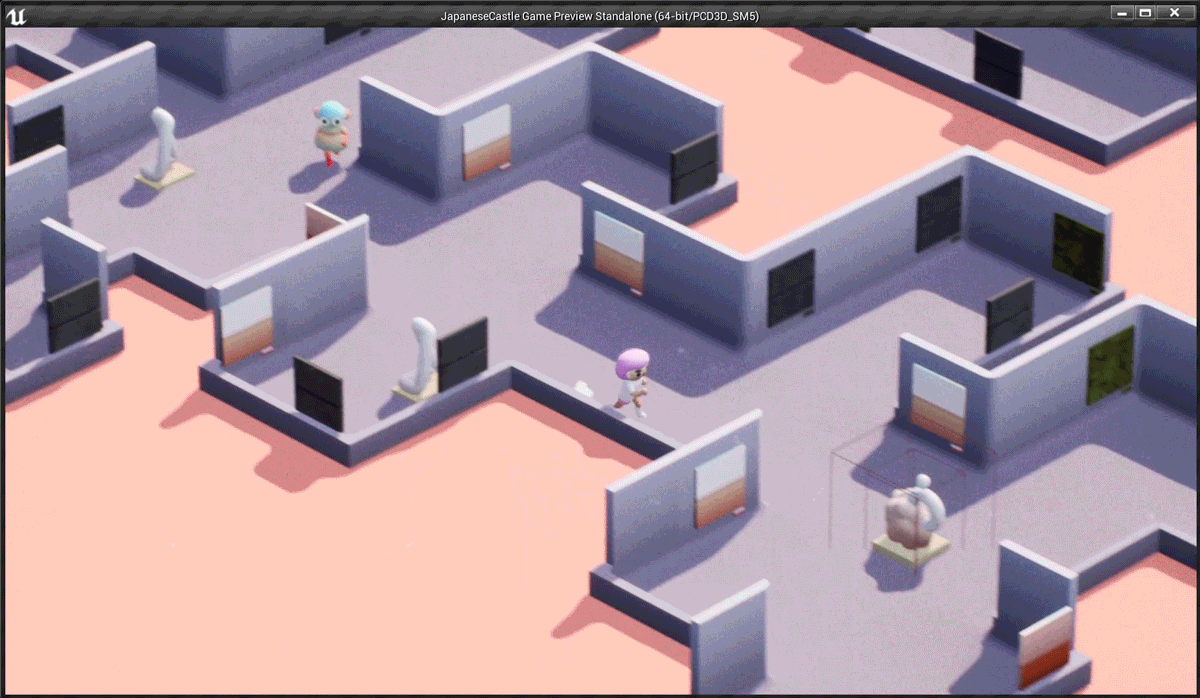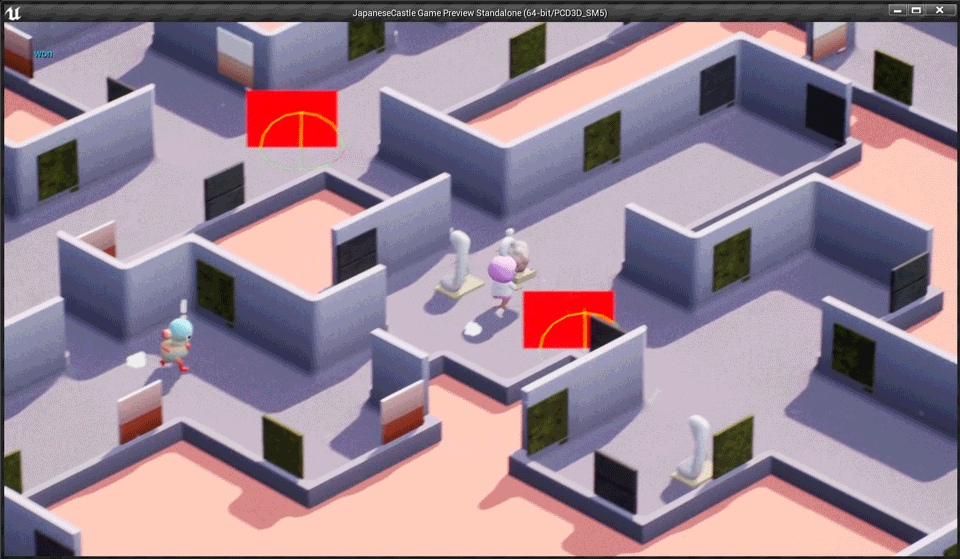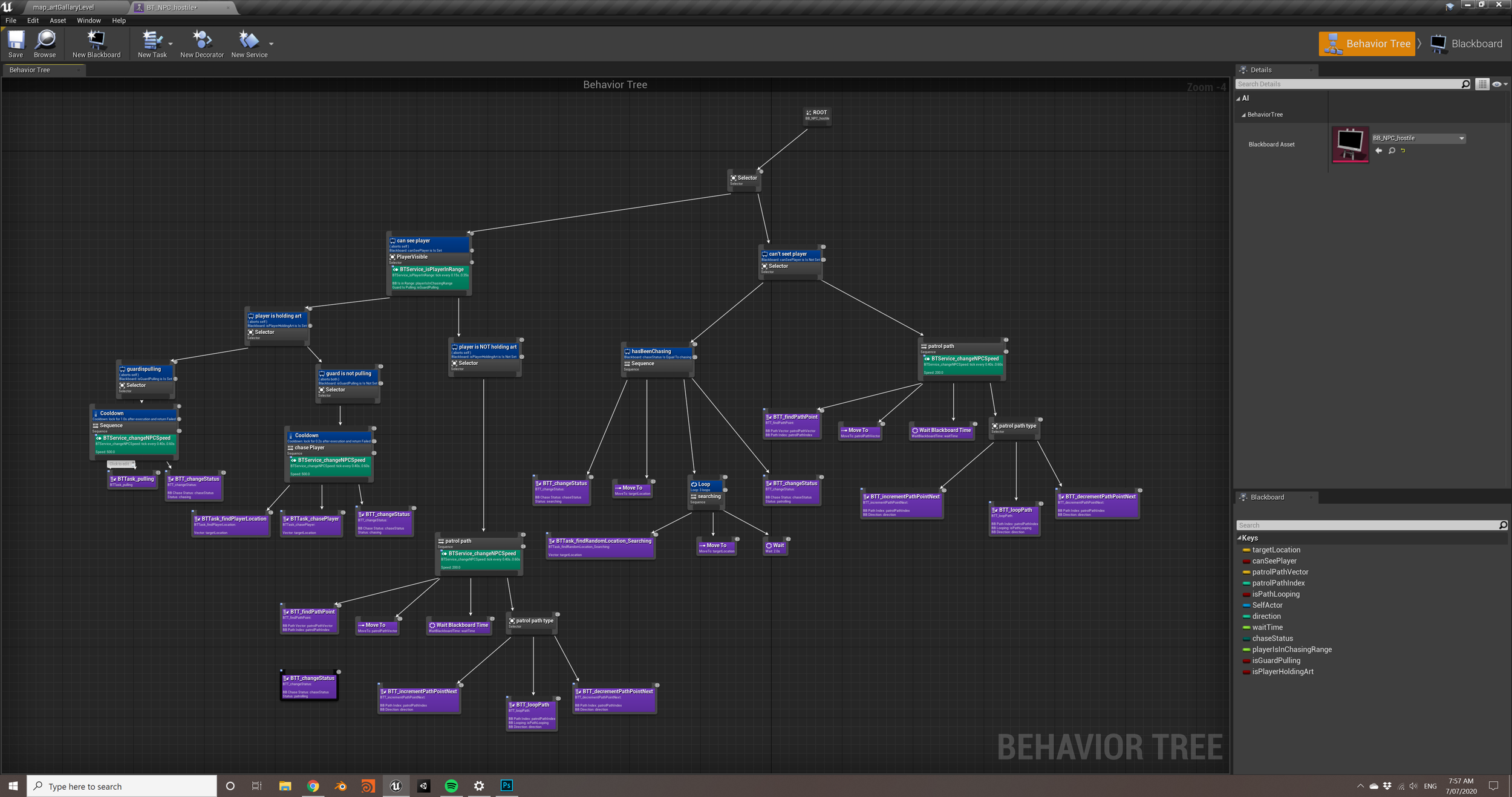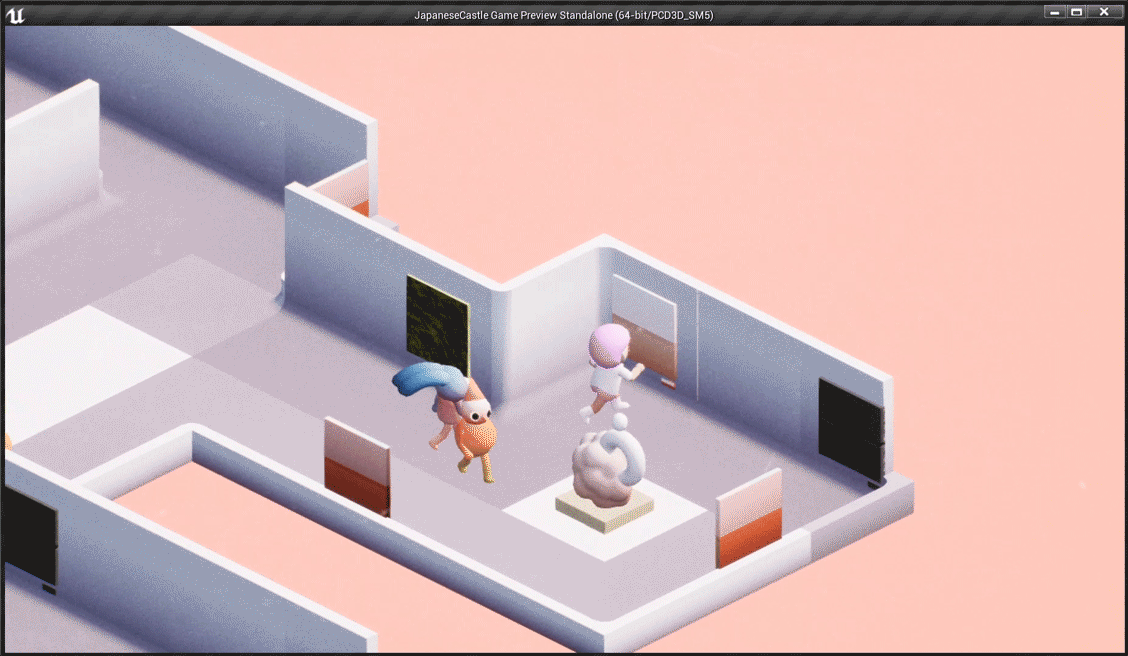After multiple attempts I finally think I fixed the positioning bug of the guard to my player during the battle. It took quite of a bit of fidgeting with the nodes. Eventually i got to a point where I needed to validate which part of the code is breaking by taking out the setActorRotationAndLocation and put it into the test blueprint with a cube then I realised the delta time was preventing the transition from operating correctly. Also I realised the value of the actor locations are not being updated at the right time so at the end I just had to do it in an event tick to constantly update the variable of the actor’s location
I’m so glad I got that fixed. It’s been bothering me for a while. I then started to work on the pause menu and linking it to the main map. I checked out a couple of tutorials to prepare for when I need to translate out from the level back into the main menu and bring back the art you stole placed in the room.
I also started to add sound effects - firstly with the door and footsteps. Going to do the menu sounds when i have a good idea for the background soundtrack. Marcos was helping me to brainstorm on how to create a procedural soundtrack to play based on the tempo of the game
browsing gallery
stole the art
caught and battling with guard
To do for tomorrow:
hook up sound effects for pick up art and tweaking
design the notes and sound that can be played dynamically based on the game state
pass variables from level (tutorial) if you have successfully stolen the art, and if so populate the main menu room with the art you have stolen.